Aggregate Details Fields

The Aggregate Details fields are used for several functions on the website:
- To provide a headline, image, and image alternate text to represent the program when it appears in the program and degree search on the main Programs page and in the Related Programs area on individual program pages.
- To assign a degree/program type, school affiliation, location (where and in what format the degree or program is offered), and keywords/key phrases for search filtering on the main Programs page.
Below is a screenshot showing the Aggregate Details content entry fields and information on each field.
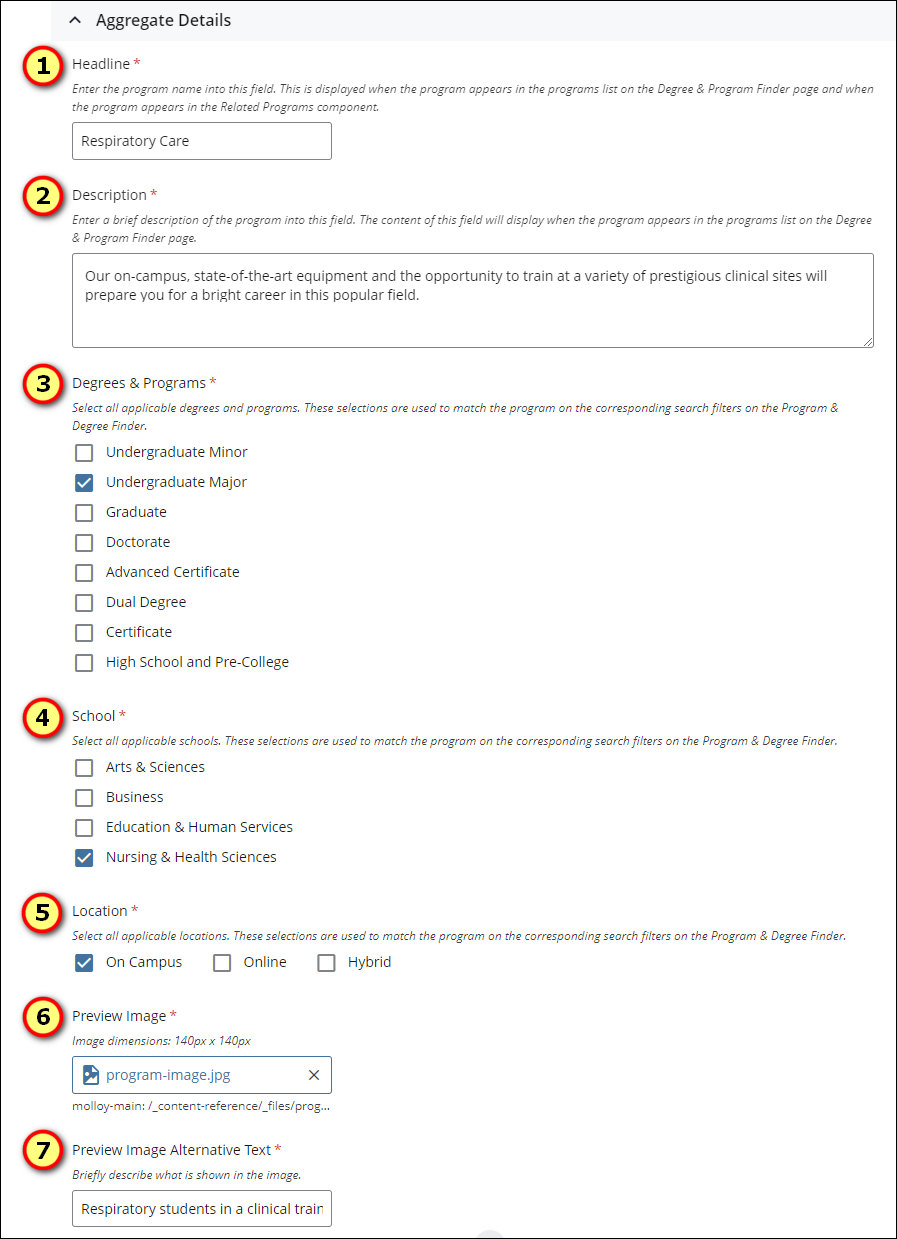
- Headline field
This is the name of the program. This is usually the same content that is entered into the Title field for the program page. However, it can be an abbreviated version for easier/quicker scanning, or it can be a longer version if necessary, when the program appears in the programs list on the main Programs page and in the Related Events. - Keywords
These are additional keywords, not found in the content of the Title field for the program page, that should match the program when the Keywords field on the main Programs page is used to search for degrees and programs. Separate each keyword with a space. The keywords search matching is not case-sensitive, meaning that if undergraduate is entered into this field, it would match if Undergraduate or undergraduate is entered into the keywords search field on the main Events page.
For key phrases, the ordering of the phrase must be the order in which it should match. For example, if the key phrase is "clinical placement" the phrase must be entered in this order, as it will match only when "clinical placement" is entered into the Keywords field on the main Programs page. An entry of "placement clinical" or "clinical field placement" will not match. - Degrees & Programs
This specifies the program type. These selections appear as filters on the main Programs page, so select all types that apply to the event. - School
This specifies the schools with which the program is affiliated. These selections appear as filters on the main Events page, so select all schools that apply to the program. - Location
This specifies where and how the program is offered. These selections appear as filters on the main Programs page, so select all locations that apply to the program. - Preview Image
This image displays with the program when it appears in the events list on the main Programs page and when the program appears in the Related Programs area of other program pages. The dimensions for the image are: 140 pixels x 140 pixels. - Preview Image Alternative Text
This is a brief description of the content of the image. This is used to describe the image to users using assistive technology to read the page content.